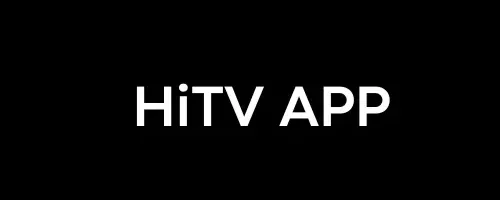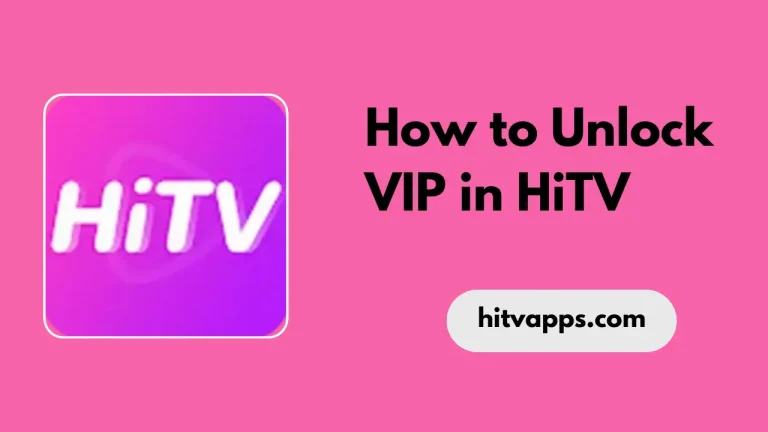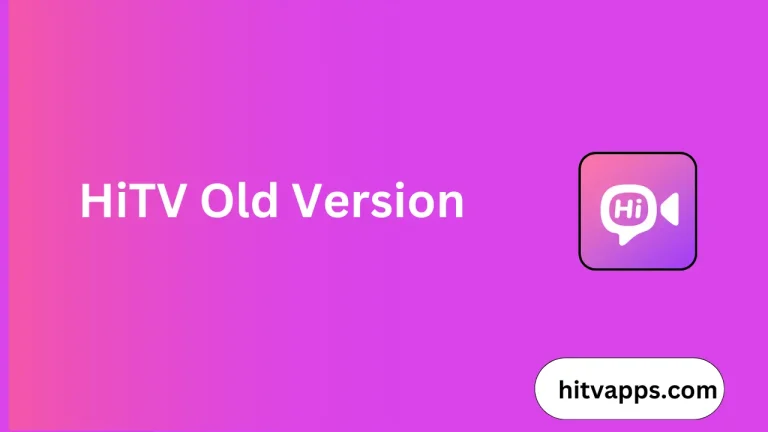How to Create an Account on HiTV
When we download and install an online streaming application like the HiTV, then this application gives us a choice to create an account to the app for a better app experience. However, it totally depends on the users preferences, but creating an account on this application is a good sign to access the newly added data and other useful features that help to enhance the streaming experience. We suggest you create an account on this app. So, read the below section for “How to Create an Account on HiTV” and enjoy it.
How to Create an Account on HiTV
Creating an account on the HiTV APK is very simple, you need just apply the below given steps. All guide lines are given below step by step, follow them.
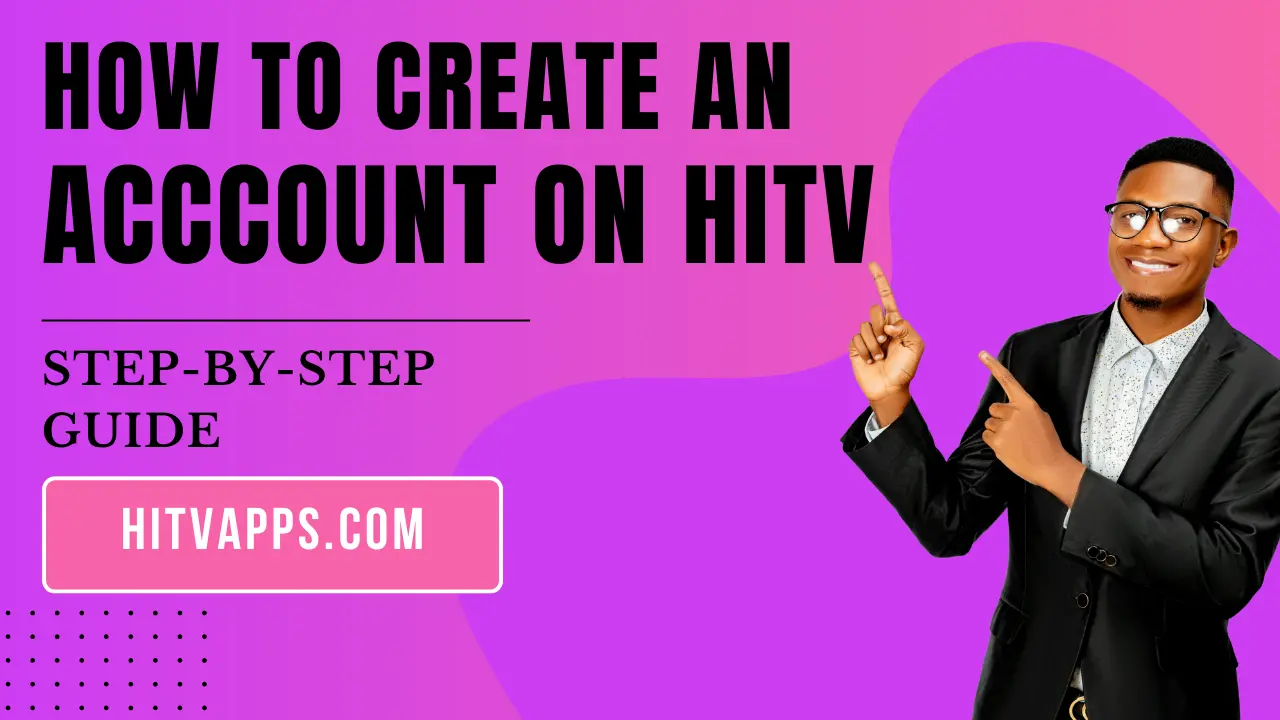
Step 1: Download and Install HiTV on Android and iOS
For Android
- Tap the download button and wait for it to finish.
- Once downloaded, click the app to install.
- Go to settings and enable Unknown Sources.
- Return to the download page and tap Install.
- Wait for installation to complete.
- Open the app and enjoy.
For iOS
- Connect your iPhone/iPad to a stable internet.
- Open the App Store and search for HiTV.
- Tap the download button and wait for it to finish.
- The app will install automatically.
- Once installed, open the app.
Step 2: Open HiTV APK
After installation this live streaming application on your Android and iOS devices, open it, and allow the some required permissions to access the app data.
Step 3: Create an Account
After opening the app, find the sing-in or sign-up button from the app menu. Choose the Sing-up button to create a new account for this application.
Step 4: Provide Required Details
It required the below information to create a new account.
- First Name
- Last Name
- Gmail
- Password
- Confirm Password
Provide these details carefully and then click on the “Next” Button.
Step 5: Verify Email Address
After providing details, this application sends a verified email to your given email address. So open your gmail app on your devices, check the mail from the HiTV, and verify it.
Step 6: Complete Your Profile
After verifying your email, go back to the HiTV app. You might need to complete your profile by providing details like your name, birthdate, and preferred language. Enter the necessary information and click “Save” or “Continue.”
Step 7: Log In to Your Account
Once your profile is complete, you can log in to your HiTV account with the email and password you set up. Tap “Sign In,” enter your credentials, and then press “Log In.” After this, the app is ready to use, and you can stream your desired K movies, dramas, and more content you need.
Benefits of Creating Account on HiTV App
- Personalized Experience: Get recommendations based on your preferences and watch history.
- Access to Exclusive Content: Unlock special shows and movies available only to registered users.
- Save Your Progress: Pick up where you left off in your favorite shows or movies.
- Easy Login: Quickly sign in and access your account across multiple devices.
- Notifications: Get updates on new episodes, releases, or special offers.
FAQs
Does Hi TV share our provided information to anyone?
No, it does not share your credential to any one. Your given email, name, and other data is secure, you don’t need to worry about it.
Can I open my account to multiple devices?
Yes, you can easily open one account into multiple devices to stream the content and to use the exclusive premium features at no cost.
Conclusion
In this article, we discussed the “How to Create an Account on HiTV” in detail, and we hope you will easily do this step for a better experience. Creating an account on this application is very useful that gives access to the exclusive content and premium features. Furthermore, it does not share your given details to anyone and everything is safe. So, login now to this app, and enhance your streaming experience.